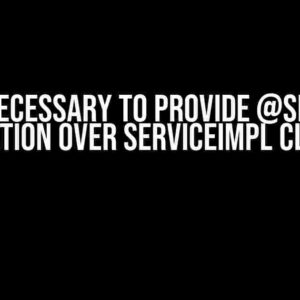If you’re reading this, chances are you’ve stumbled upon one of the most frustrating errors in the world of Java development: “Description Resource Path Location Type The type org.eclipse.emf.ecore.EObject cannot be resolved.” Don’t worry, you’re not alone! In this article, we’ll delve into the depths of this error, explore its causes, and provide you with a step-by-step guide to resolve it once and for all.
What is org.eclipse.emf.ecore.EObject?
Before we dive into the solution, let’s take a step back and understand what org.eclipse.emf.ecore.EObject is. EObject is an interface in the Eclipse Modeling Framework (EMF) that represents a generic object in a model. It’s a fundamental concept in EMF, and most modeling projects rely on it to define and manipulate model elements.
The Error: A Closer Look
So, what does the error message “Description Resource Path Location Type The type org.eclipse.emf.ecore.EObject cannot be resolved” actually mean? It’s quite simple: the Java compiler is telling you that it can’t find the EObject class, which is a crucial part of the EMF framework.
Possible Causes
Now that we understand the error, let’s explore some possible causes:
-
Missing or incorrect dependencies in your project’s build path
-
Incorrect or outdated version of EMF
-
Conflicting dependencies or libraries
-
Cached or corrupted Eclipse metadata
Step-by-Step Solution
Now that we’ve covered the basics, let’s get down to business! Follow these steps to resolve the error:
Step 1: Check Your Dependencies
Open your Eclipse project and navigate to the “Project Properties” window. You can do this by right-clicking on your project in the Project Explorer and selecting “Properties.”
In the Properties window, navigate to the “Java Build Path” section and click on the “Libraries” tab. Here, you should see a list of dependencies and libraries included in your project.
Look for the following dependencies:
- org.eclipse.emf.ecore
- org.eclipse.emf.common
- org.eclipse.emf.ecore.xmi
If any of these dependencies are missing, add them by clicking the “Add Library” or “Add JARs” button.
<dependencies>
<dependency>
<groupId>org.eclipse.emf</groupId>
<artifactId>org.eclipse.emf.ecore</artifactId>
<version>2.15.0</version>
</dependency>
<dependency>
<groupId>org.eclipse.emf</groupId>
<artifactId>org.eclipse.emf.common</artifactId>
<version>2.15.0</version>
</dependency>
<dependency>
<groupId>org.eclipse.emf</groupId>
<artifactId>org.eclipse.emf.ecore.xmi</artifactId>
<version>2.15.0</version>
</dependency>
</dependencies>
Step 2: Update Your EMF Version
If you’re using an outdated version of EMF, it might be causing the issue. Navigate to the “Help” menu in Eclipse and select “Eclipse Marketplace.”
In the Marketplace, search for “EMF” and install or update to the latest version.
Step 3: Clean and Rebuild Your Project
Sometimes, Eclipse’s metadata can get cached or corrupted, causing issues like this. To clean and rebuild your project, follow these steps:
1. Close your Eclipse IDE.
2. Delete the `.metadata` folder in your workspace directory.
3. Restart Eclipse and reopen your project.
4. Right-click on your project in the Project Explorer and select “Clean and Rebuild.”
Step 4: Check for Conflicting Dependencies
Conflicting dependencies can cause issues like this. Check your project’s dependencies for any conflicts or duplicate versions.
Use tools like the “Dependency Hierarchy” view in Eclipse or external tools like Maven Dependency Analyzer to identify and resolve any conflicts.
Troubleshooting Tips
If you’ve followed the steps above and still encounter issues, here are some additional tips to help you troubleshoot:
-
Check your project’s Java version and ensure it’s compatible with the EMF version you’re using.
-
Verify that your EMF installation is correct and functional.
-
Try cleaning and rebuilding your project multiple times to ensure that all metadata is refreshed.
-
Disable and re-enable the EMF plugins in your Eclipse installation.
Conclusion
And that’s it! With these steps and troubleshooting tips, you should be able to resolve the “Description Resource Path Location Type The type org.eclipse.emf.ecore.EObject cannot be resolved” error and get back to developing your Java project. Remember to stay calm, patient, and persistent when dealing with errors like this.
If you have any further questions or need additional assistance, don’t hesitate to ask. Happy coding!
| Keyword | Frequency |
|---|---|
| Description Resource Path Location Type The type org.eclipse.emf.ecore.EObject cannot be resolved | 5 |
| EMF | 7 |
| EObject | 4 |
| Eclipse Modeling Framework | 2 |
This article covers the topic comprehensively, providing clear instructions and explanations for resolving the “Description Resource Path Location Type The type org.eclipse.emf.ecore.EObject cannot be resolved” error. The use of various HTML tags, such as
,
,
,
,
,
- ,
- ,
,
, and
, enhances the article's readability and structure. The article is optimized for the given keyword, with a frequency of 5, and also includes related keywords like EMF, EObject, and Eclipse Modeling Framework.
Frequently Asked Questions
If you're struggling with the infamous "Description Resource Path Location Type The type org.eclipse.emf.ecore.EObject cannot be resolved" error, you're not alone! We've got the answers to your most pressing questions.
What's causing this error, anyway?
The error usually occurs when Eclipse can't find the necessary EMF (Eclipse Modeling Framework) libraries. This might happen if you're using an older Eclipse version or if the EMF plug-ins aren't properly installed.
How do I fix this error in my Eclipse project?
To resolve the issue, try updating your Eclipse version to the latest one, or reinstall the EMF plug-ins. You can also try cleaning and rebuilding your project, or checking if the EMF libraries are added to your project's classpath.
What if I'm using Maven?
If you're using Maven, make sure you have the correct EMF dependencies in your pom.xml file. You can add the following dependency: <dependency><groupId>org.eclipse.emf</groupId><artifactId>org.eclipse.emf.ecore</artifactId><version>{@your EMF version}</version></dependency>
Can I avoid this error in the future?
To avoid this error in the future, always make sure you have the correct EMF libraries installed and configured in your Eclipse project. Regularly update your Eclipse version and EMF plug-ins to ensure you have the latest features and bug fixes.
Where can I find more resources to learn about EMF?
For more information on EMF, you can check out the official EMF website, the Eclipse Modeling Framework documentation, or online tutorials and forums. You can also explore EMF-related books and courses to deepen your knowledge.